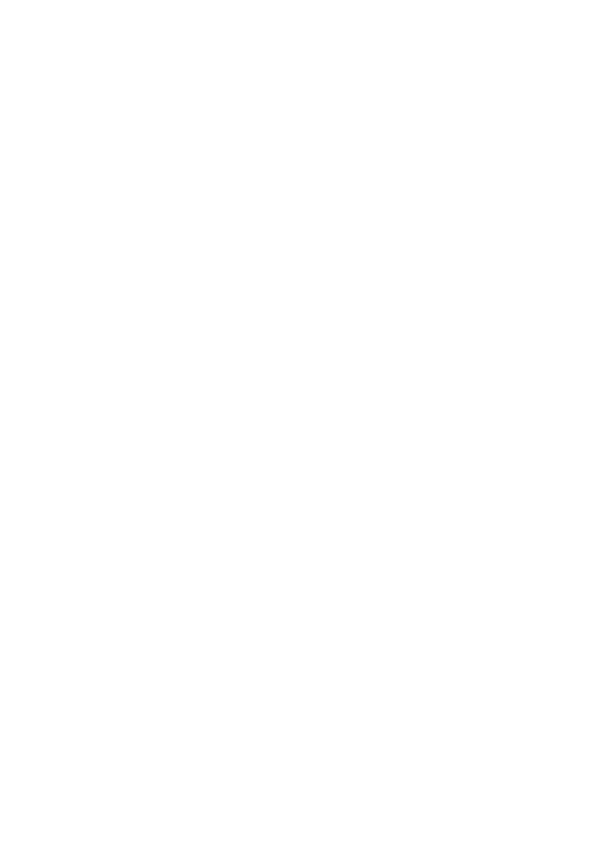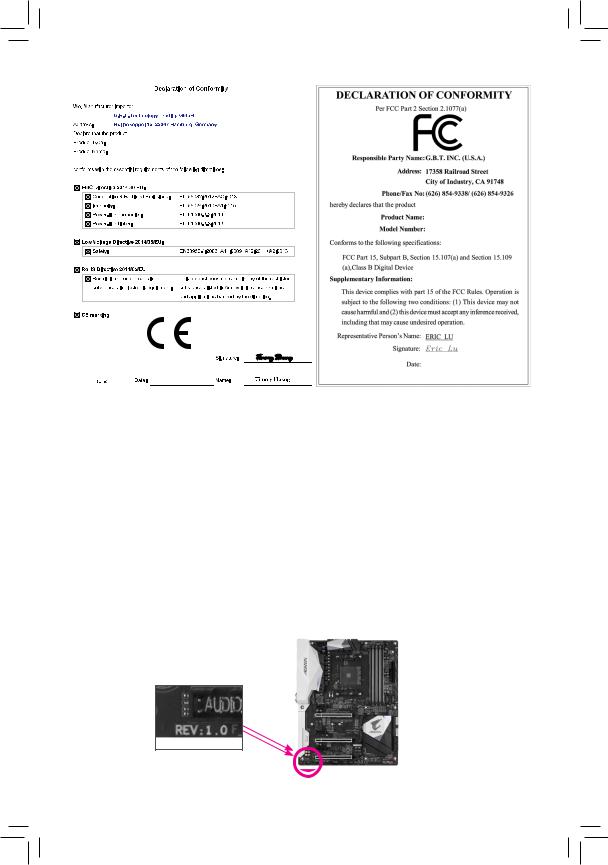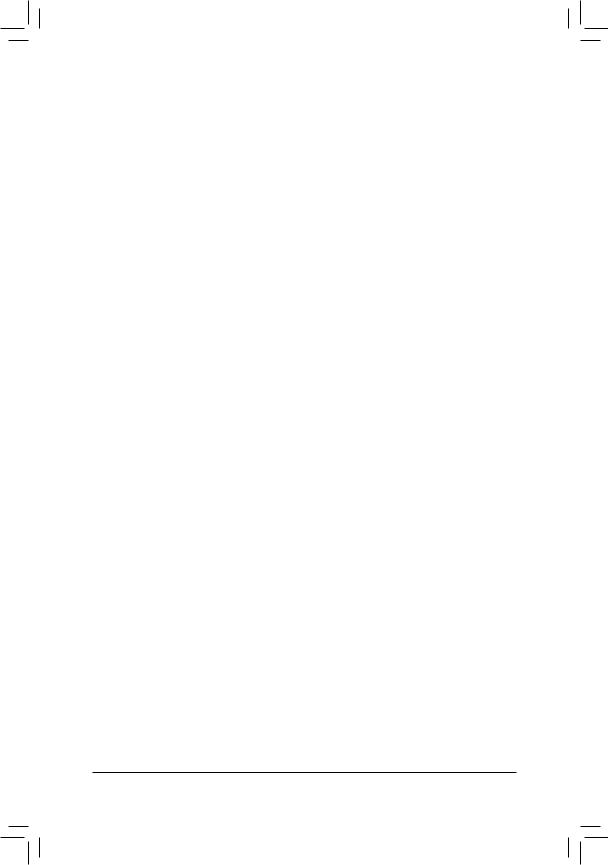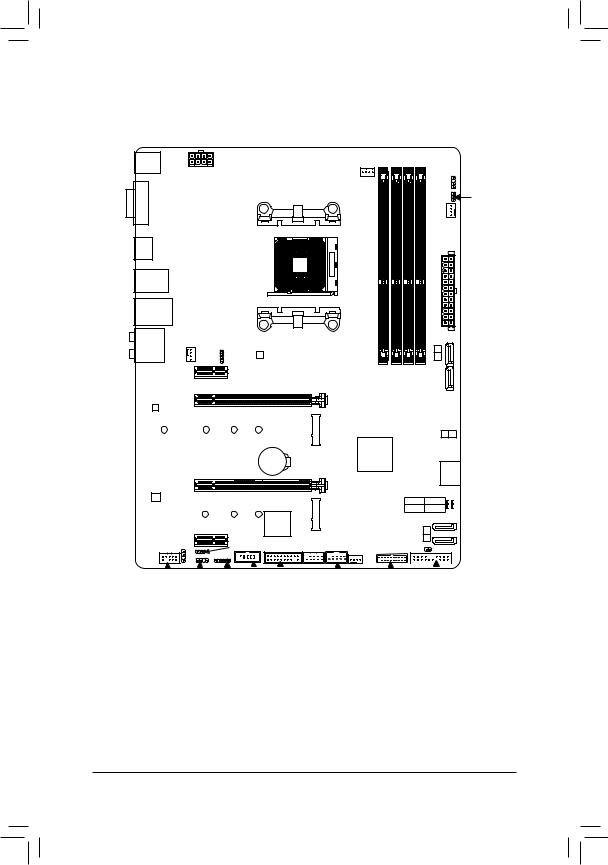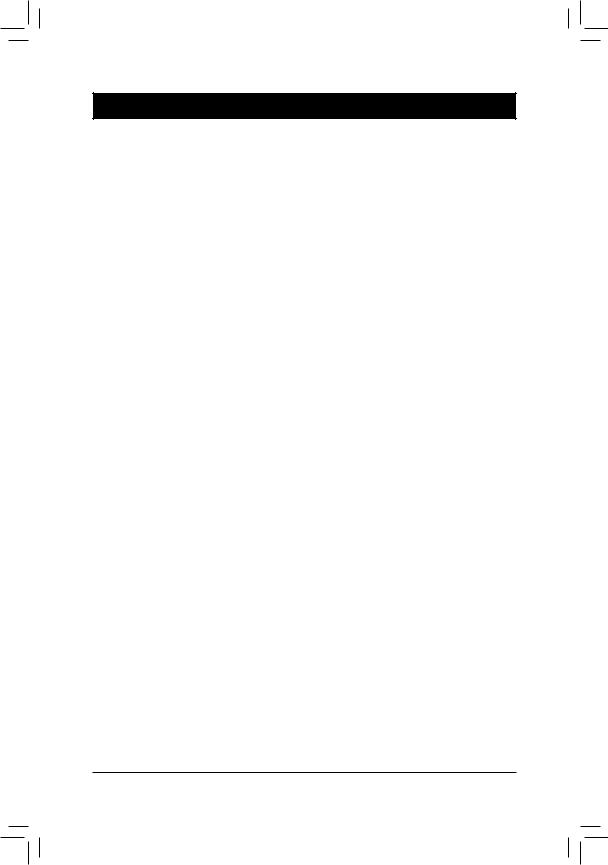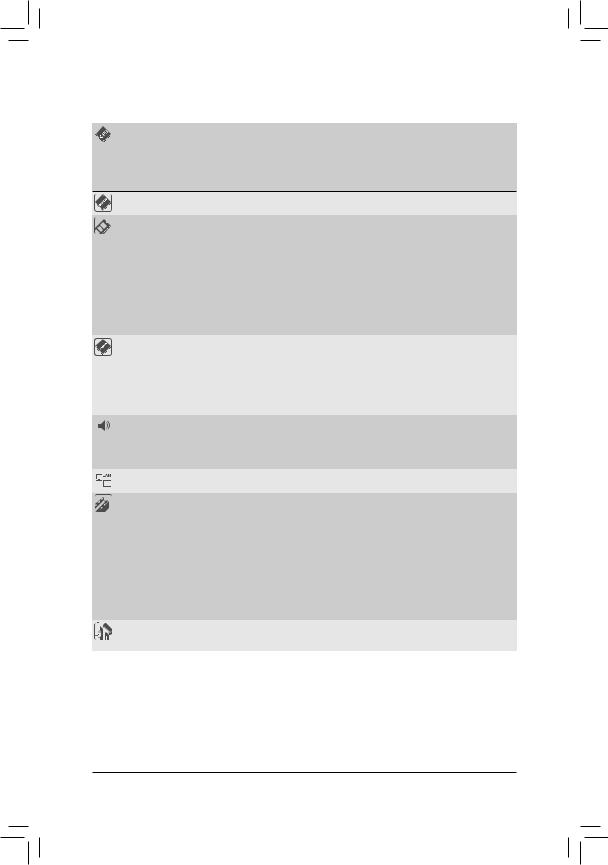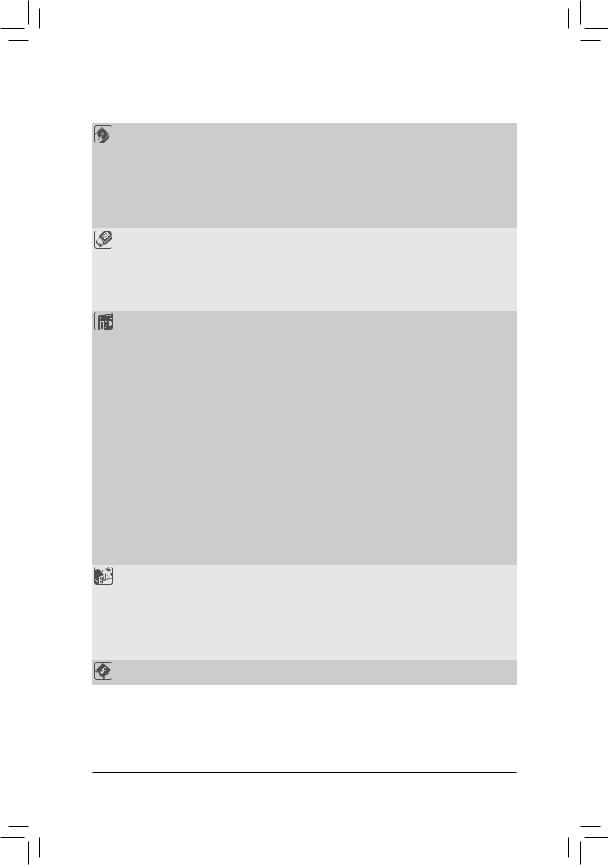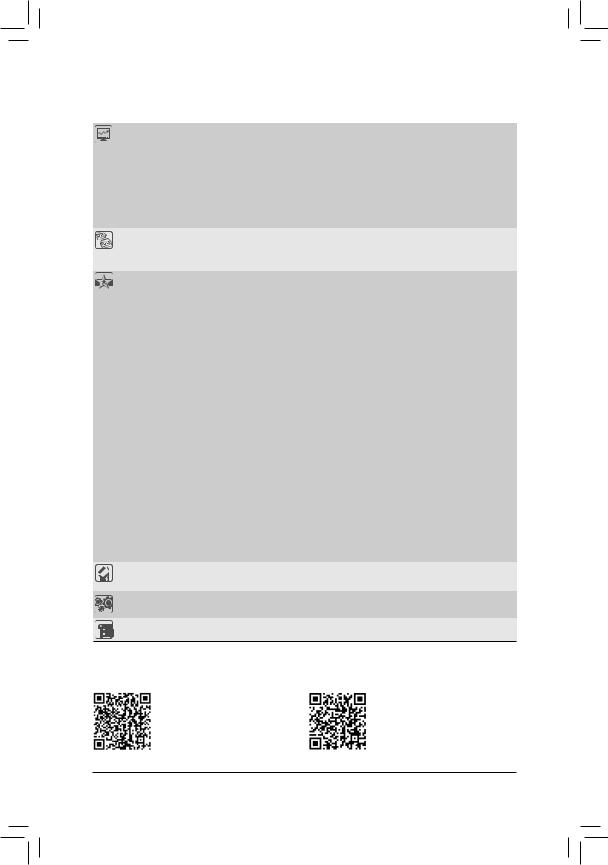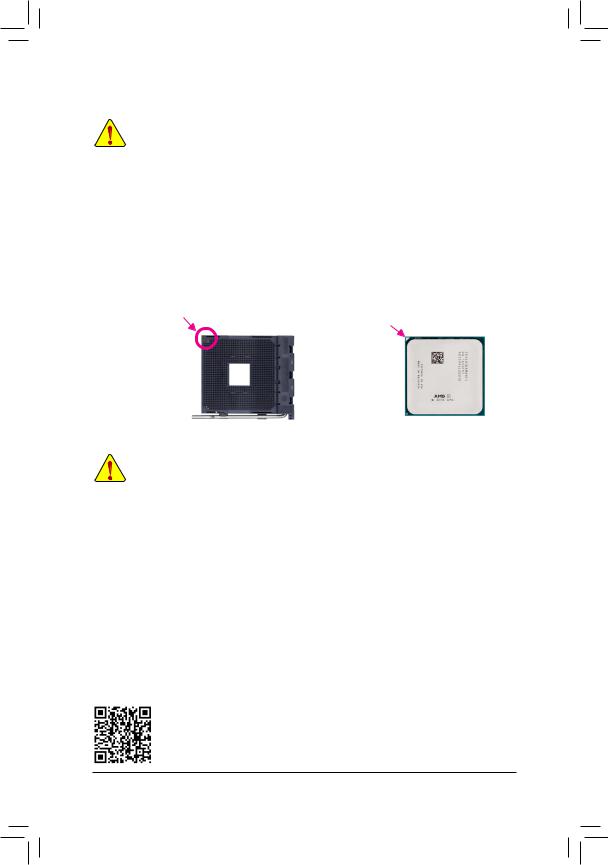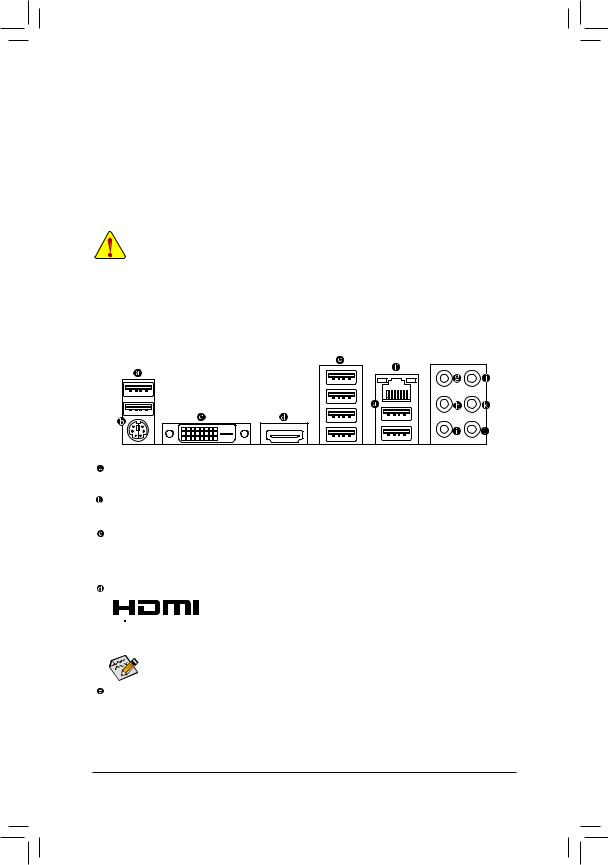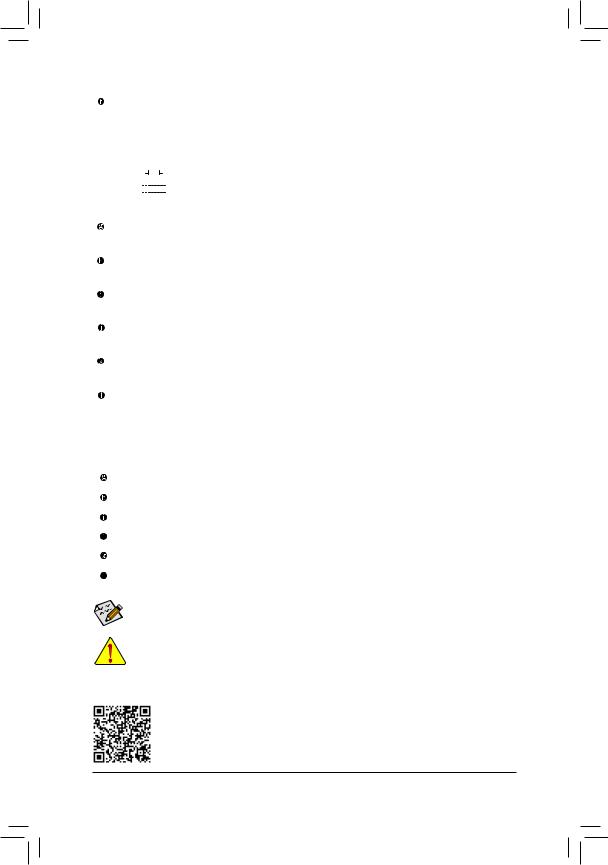Gigabyte B450 Aorus elite Service Manual
For more product details, please visit GIGABYTE’s website.
To reduce the impacts on global warming, the packaging materials of this product are recyclable and reusable. GIGABYTE works with you to protect the environment.
© 2018 GIGA-BYTE TECHNOLOGY CO., LTD. All rights reserved.
The trademarks mentioned in this manual are legally registered to their respective owners.
Information in this manual is protected by copyright laws and is the property of GIGABYTE.
No part of this manual may be reproduced, copied, translated, transmitted, or published in any form or by any means without GIGABYTE’s prior written permission.
In order to assist in the use of this product, carefully read the User’s Manual.
For product-related information, check on our website at: https://www.gigabyte.com
Identifying Your Motherboard Revision
The revision number on your motherboard looks like this: «REV: X.X.» For example, «REV: 1.0» means the revision of the motherboard is 1.0. Check your motherboard revision before updating motherboard BIOS, drivers, or when looking for technical information.
B450 AORUS ELITE Motherboard Layout.
Chapter 1 Hardware Installation.
1-5 Installing an Expansion Card.
3-1 Configuring a RAID Set.
B450 AORUS ELITE Motherboard Layout
F_AUDIO D_LED1 LED_C COMA TPM
B450 AORUS ELITE Motherboard
* The box contents above are for reference only and the actual items shall depend on the product package you obtain. The box contents are subject to change without notice.
Chapter 1 Hardware Installation
1-1 Installation Precautions
The motherboard contains numerous delicate electronic circuits and components which can become damaged as a result of electrostatic discharge (ESD). Prior to installation, carefully read the user’s manual and follow these procedures:
• • Prior to installation, make sure the chassis is suitable for the motherboard.
• • Prior to installation, do not remove or break motherboard S/N (Serial Number) sticker or warranty sticker provided by your dealer. These stickers are required for warranty validation.
• • Always remove the AC power by unplugging the power cord from the power outlet before installing or removing the motherboard or other hardware components.
• • When connecting hardware components to the internal connectors on the motherboard, make sure they are connected tightly and securely.
• • When handling the motherboard, avoid touching any metal leads or connectors.
• • It is best to wear an electrostatic discharge (ESD) wrist strap when handling electronic components such as a motherboard, CPU or memory. If you do not have an ESD wrist strap, keep your hands dry and first touch a metal object to eliminate static electricity.
• • Prior to installing the motherboard, please have it on top of an antistatic pad or within an electrostatic shielding container.
• • Before connecting or unplugging the power supply cable from the motherboard, make sure the power supply has been turned off.
• • Before turning on the power, make sure the power supply voltage has been set according to the local voltage standard.
• • Before using the product, please verify that all cables and power connectors of your hardware components are connected.
• • To prevent damage to the motherboard, do not allow screws to come in contact with the motherboard circuit or its components.
• • Make sure there are no leftover screws or metal components placed on the motherboard or within the computer casing.
• • Do not place the computer system on an uneven surface.
• • Do not place the computer system in a high-temperature or wet environment.
• • Turning on the computer power during the installation process can lead to damage to system components as well as physical harm to the user.
• • If you are uncertain about any installation steps or have a problem related to the use of the product, please consult a certified computer technician.
• • If you use an adapter, extension power cable, or power strip, ensure to consult with its installation and/or grounding instructions.
1-2 Product Specifications
— AMD Ryzen ™ 2nd Generation processors
— AMD Ryzen ™ with Radeon ™ Vega Graphics processors
— AMD Ryzen ™ 1st Generation processors
(Go to GIGABYTE’s website for the latest CPU support list.)
4 x DDR4 DIMM sockets supporting up to 64 GB of system memory
Dual channel memory architecture
Support for DDR4 2933/2667/2400/2133 MHz memory modules
Support for ECC Un-buffered DIMM 1Rx8/2Rx8 memory modules (operate in
Support for non-ECC Un-buffered DIMM 1Rx8/2Rx8/1Rx16 memory modules
Support for Extreme Memory Profile (XMP) memory modules
(Go to GIGABYTE’s website for the latest supported memory speeds and memory
Integrated Graphics Processor:
— 1 x DVI-D port, supporting a maximum resolution of 1920×1200@60 Hz
* The DVI-D port does not support D-Sub connection by adapter.
— 1 x HDMI port, supporting a maximum resolution of 4096×2160@60 (Note) Hz
* Support for HDMI 2.0 version and HDCP 2.2. (Note)
— Maximum shared memory of 16 GB
Realtek ® GbE LAN chip (10/100/1000 Mbit)
1 x PCI Express x16 slot, running at x16 (PCIEX16) (Note)
* For optimum performance, if only one PCI Express graphics card is to be installed,
be sure to install it in the PCIEX16 slot.
(The PCIEX16 slot conforms to PCI Express 3.0 standard.)
1 x PCI Express x16 slot, running at x4 (PCIEX4)
* The PCIEX4 slot shares bandwidth with the PCIEX1_2 slot. The PCIEX4 slot operates
at up to x2 mode when the PCIEX1_2 slot is populated. The PCIEX4 slot operates
at up to x4 mode when the PCIEX1_2 is empty.
(The PCIEX4 and PCIEX1 slots conform to PCI Express 2.0 standard.)
SupportforAMDQuad-GPUCrossFire ™ and2-WayAMDCrossFire ™ technologies
(Note) Actual support may vary by CPU.
— 1 x M.2 connector (Socket 3, M key, type 2242/2260/2280/22110 SATA and
PCIe 3.0 x4/x2 SSD support) (M2A_SOCKET)
— 1 x M.2 connector (Socket 3, M key, type 2242/2260/2280 PCIe 3.0 x2 SSD
Support for RAID 0, RAID 1, and RAID 10
* Refer to «1-7 Internal Connectors,» for the installation notices for the M.2 and SATA
— 2 x USB 3.1 Gen 1 ports available through the internal USB header
— 8 x USB 2.0/1.1 ports (4 ports on the back panel, 4 ports available through
— 4 x USB 3.1 Gen 1 ports on the back panel
1 x 24-pin ATX main power connector
1 x 8-pin ATX 12V power connector
2 x M.2 Socket 3 connectors
1 x CPU cooler LED strip/RGB LED strip extension cable header
1 x RGB (RGBW) LED strip header
2 x digital LED strip headers
2 x digital LED strip power select jumpers
1 x front panel audio header
1 x Trusted Platform Module (TPM) header (2×10 pin, for the GC-TPM2.0 module
1 x PS/2 keyboard/mouse port
* Whether the fan speed control function is supported will depend on the cooler you
Use of licensed AMI UEFI BIOS
PnP 1.0a, DMI 2.7, WfM 2.0, SM BIOS 2.7, ACPI 5.0
* Available applications in APP Center may vary by motherboard model. Supported
System Information Viewer
Support for Xpress Install
Norton ® Internet Security (OEM version)
Realtek ® 8118 Gaming LAN Bandwidth Control Utility
Support for Windows 10 64-bit
ATX Form Factor; 30.5cm x 23.5cm
* GIGABYTE reserves the right to make any changes to the product specifications and product-related information without prior notice.
Please visit GIGABYTE’s website for support lists of CPU, memory modules, SSDs, and M.2 devices.
Please visit the Support\Utility List page on GIGABYTE’s website to download the latest version of apps.
Installing the CPU
Read the following guidelines before you begin to install the CPU:
Make sure that the motherboard supports the CPU.
(Go to GIGABYTE’s website for the latest CPU support list.)
Always turn off the computer and unplug the power cord from the power outlet before installing the
CPU to prevent hardware damage.
Locate the pin one of the CPU. The CPU cannot be inserted if oriented incorrectly.
Apply an even and thin layer of thermal grease on the surface of the CPU.
Do not turn on the computer if the CPU cooler is not installed, otherwise overheating and damage
Set the CPU host frequency in accordance with the CPU specifications. It is not recommended
that the system bus frequency be set beyond hardware specifications since it does not meet the
standard requirements for the peripherals. If you wish to set the frequency beyond the standard
specifications, please do so according to your hardware specifications including the CPU, graphics
card, memory, hard drive, etc.
Locate the pin one (denoted by a small triangle) of the CPU socket and the CPU.
1-4 Installing the Memory
Read the following guidelines before you begin to install the memory:
•• Make sure that the motherboard supports the memory. It is recommended that memory of the same capacity, brand, speed, and chips be used.
(Go to GIGABYTE’s website for the latest supported memory speeds and memory modules.)
•• Always turn off the computer and unplug the power cord from the power outlet before installing the memory to prevent hardware damage.
•• Memory modules have a foolproof design. A memory module can be installed in only one direction. If you are unable to insert the memory, switch the direction.
Dual Channel Memory Configuration
This motherboard provides four memory sockets and supports Dual Channel Technology. After the memory is installed, the BIOS will automatically detect the specifications and capacity of the memory. Enabling Dual
Channel memory mode will double the original memory bandwidth.
The four memory sockets are divided into two channels and each channel has two memory sockets as following:
Channel A: DDR4_2, DDR4_4Channel B: DDR4_1, DDR4_3
Dual Channel Memory Configurations Table
(SS=Single-Sided, DS=Double-Sided, «- -«=No Memory)
Please visit GIGABYTE’s website for details on hardware installation.
Due to CPU limitations, read the following guidelines before installing the memory in Dual Channel mode.
1. Dual Channel mode cannot be enabled if only one memory module is installed.
2. WhenenablingDualChannelmodewithtwoorfourmemorymodules,itisrecommendedthatmemory of the same capacity, brand, speed, and chips be used. For optimum performance, when enabling
Dual Channel mode with two memory modules, we recommend that you install them in the DDR4_1 and DDR4_2 sockets.
1-5 Installing an Expansion Card
Read the following guidelines before you begin to install an expansion card:
•• Make sure the motherboard supports the expansion card. Carefully read the manual that came with your expansion card.
•• Always turn off the computer and unplug the power cord from the power outlet before installing an expansion card to prevent hardware damage.
1-6 Back Panel Connectors
The USB port supports the USB 2.0/1.1 specification. Use this port for USB devices.
Use this port to connect a PS/2 mouse or keyboard.
The DVI-D port conforms to the DVI-D specification and supports a maximum resolution of 1920×1200@60 Hz (the actual resolutions supported depend on the monitor being used). Connect a monitor that supports DVI-D connection to this port.



After installing the HDMI device, make sure to set the default sound playback device to HDMI. (The
item name may differ depending on your operating system.)
The USB 3.1 Gen 1 port supports the USB 3.1 Gen 1 specification and is compatible to the USB 2.0 specification. Use this port for USB devices.
(Note 1) The DVI-D port does not support D-Sub connection by adapter.
(Note 2) Actual support may vary by CPU.
The Gigabit Ethernet LAN port provides Internet connection at up to 1 Gbps data rate. The following describes the states of the LAN port LEDs.
Источник